Create an account with digital ocean
Then once logged in, click create
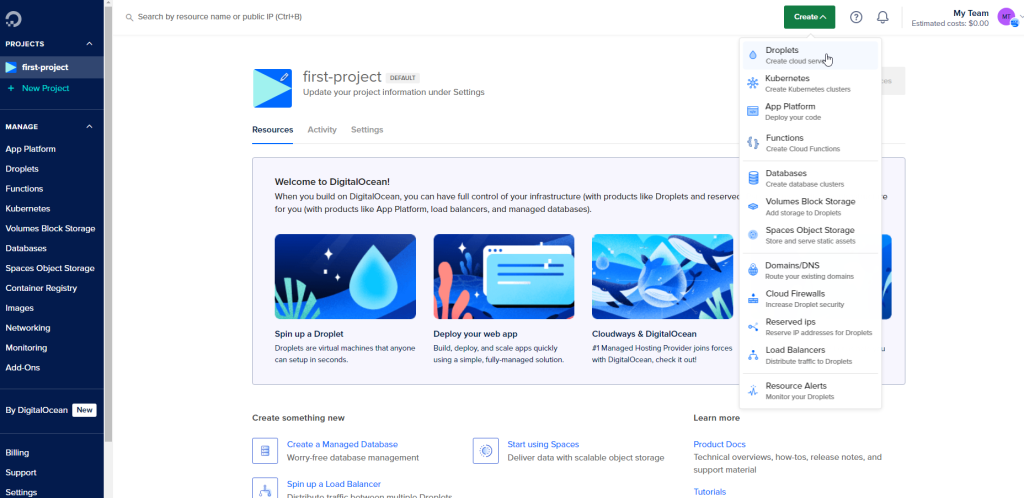
Then click on Droplets
Select a region, I chose San Francisco

Then scroll down and click on Marketplace under “Choose an Image”
And select the WordPress on ubuntu option.
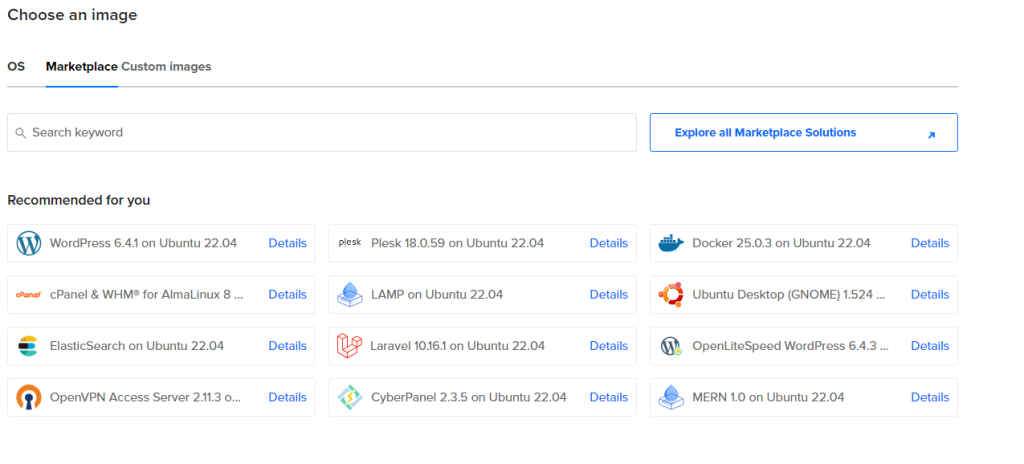
Then scroll down and pick your disk size and CPU options to your preference.
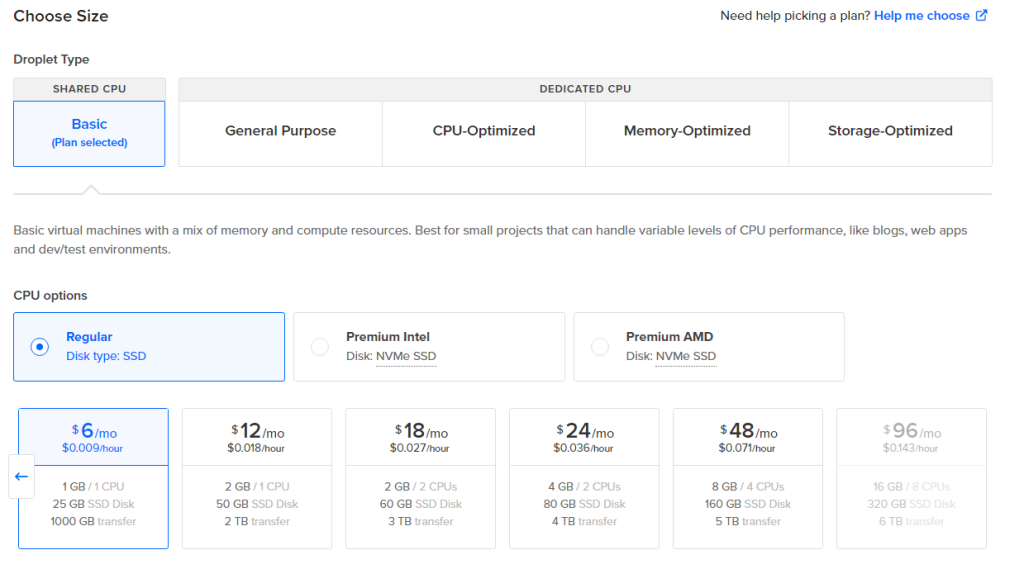
Then once the droplet has loaded you will be able to see the IP and start by clicking “get started” for instructions on how to ssh into the droplet.
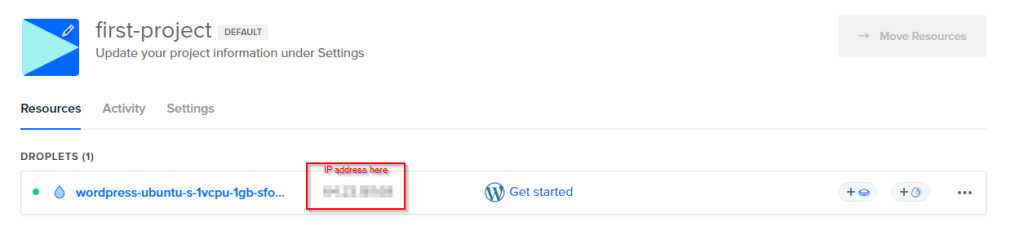
Open up a terminal and type:
ssh root@<ip of droplet>
It will ask you for a password and we input the password here.
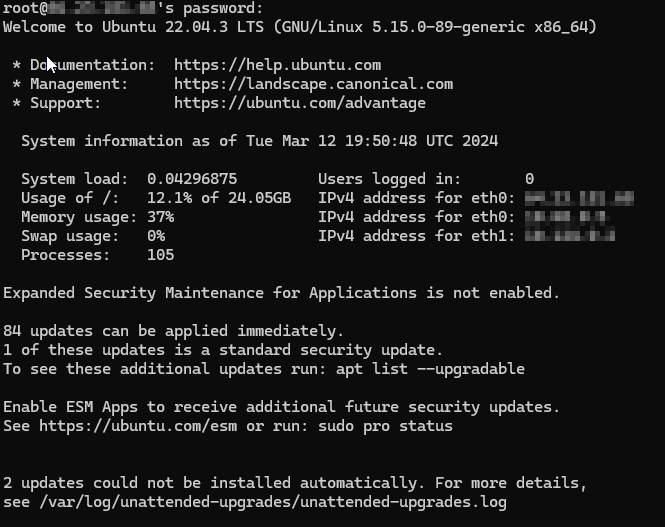
Then it will ask you to create an admin account:
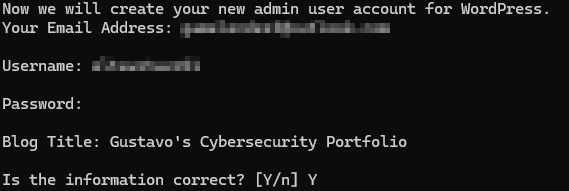
We then enable security and https:
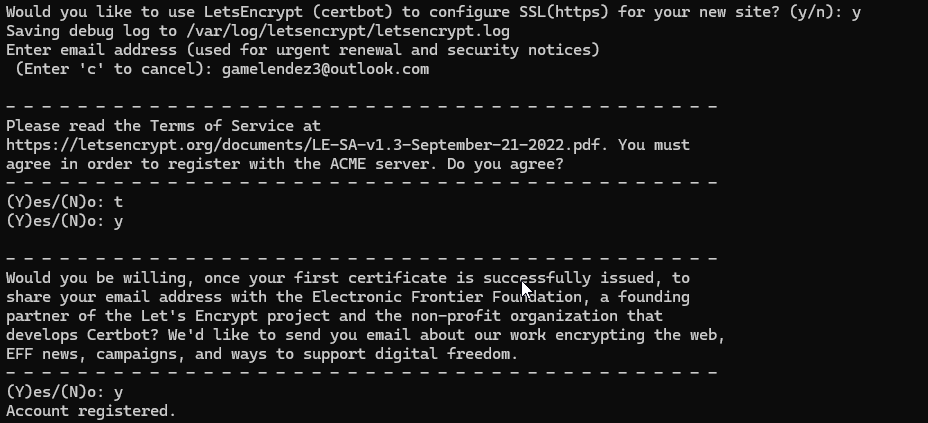
And finally we instruct the domain that should be used as https.

We then copy the IP address inside your browser to allow you to view your domain.
I went ahead and bought the domain eltavotavo91.org, via namecheap.com
Now when we try the website www.eltavotavo91.org
We land on our newly created wordpress website:
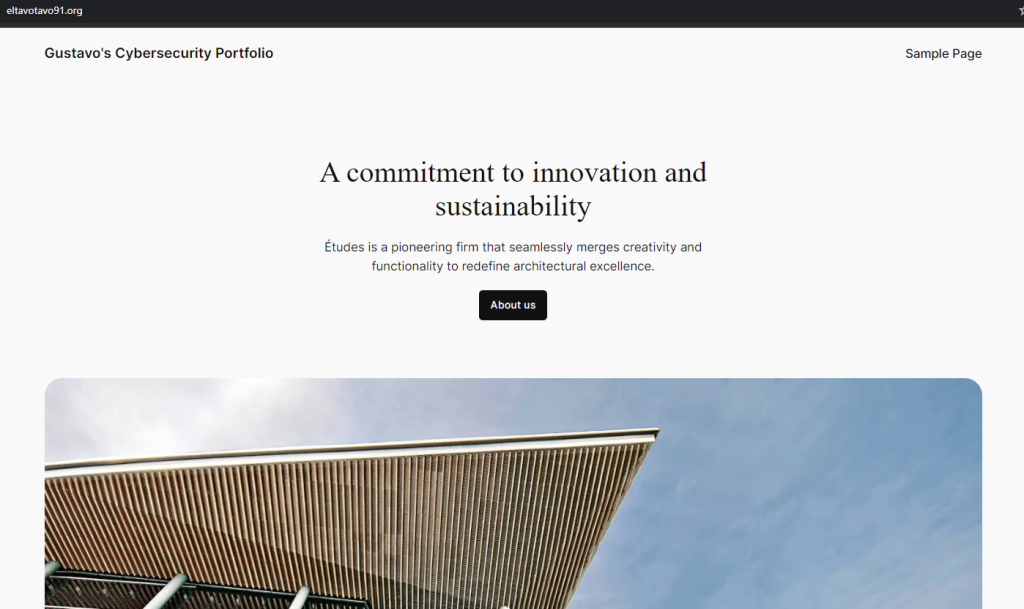
Now I can log in as admin by using the url and adding “/wp-admin” to the url, and input the username and password that we created earlier.
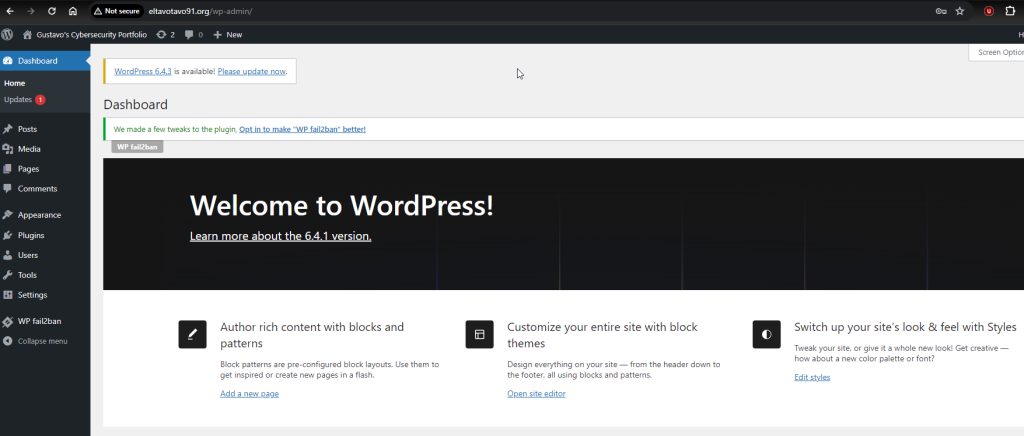
We are now ready to modify and use our newly created WordPress site.